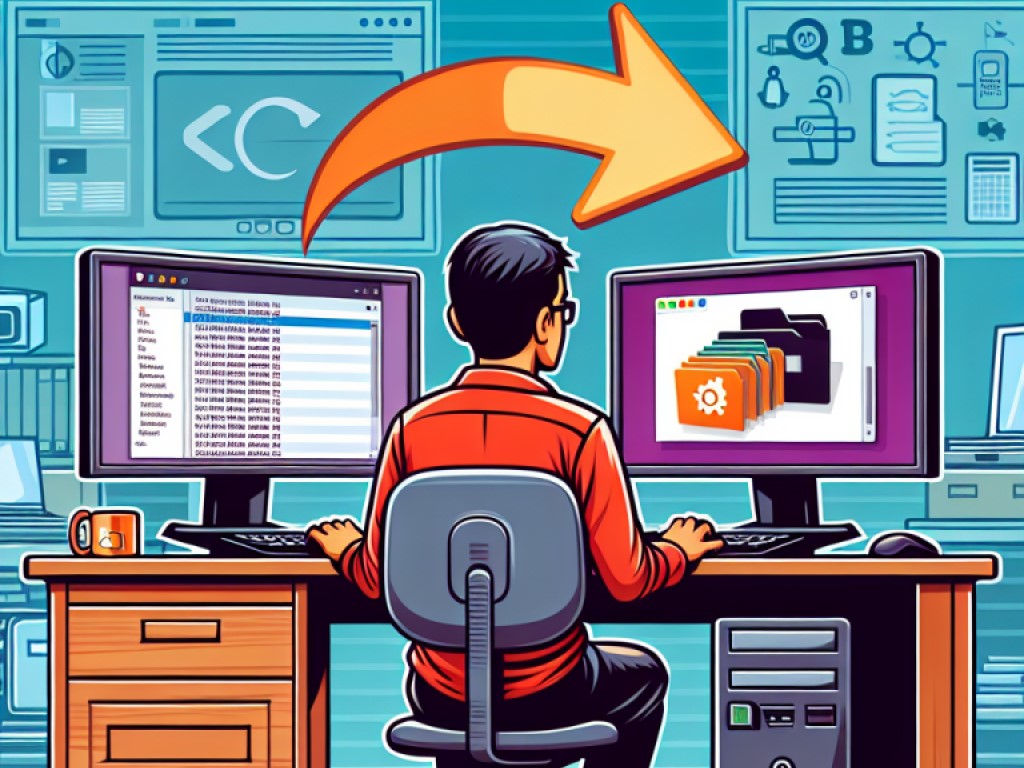
Effortlessly transferring files between Ubuntu and Windows may seem like a daunting task, but fear not! In this comprehensive guide, we will walk you through every step, making the process a breeze. Whether you’re a tech-savvy guru or a beginner, this guide is perfect for you.
With clear and easy-to-follow instructions, you’ll learn the various methods to transfer files between these two operating systems. From using built-in applications to utilizing third-party software, we have you covered.
We understand the frustration that can come with incompatible file formats and differing operating systems. That’s why we are committed to providing accurate and up-to-date information, ensuring a seamless file transfer experience.
So, if you’re tired of wasting time searching for solutions online and want a comprehensive guide that covers it all, look no further! Get ready to unlock the power of effortless file transfer between Ubuntu and Windows, and say goodbye to compatibility issues once and for all. Let’s dive in!
Understanding the Differences Between Ubuntu and Windows File Systems
Before diving into file transfer methods, it’s essential to understand the fundamental differences between Ubuntu and Windows file systems. Ubuntu typically uses the ext4 file system, while Windows commonly utilizes NTFS or FAT32.
These differences can sometimes lead to compatibility issues when transferring files between the two operating systems. It’s crucial to be aware of these distinctions to ensure a smooth transfer process and avoid potential data corruption.
By familiarizing yourself with the file systems of Ubuntu and Windows, you’ll be better equipped to choose the most suitable file transfer method for your specific needs. Understanding these differences is the first step towards achieving effortless file transfer between the two systems.
File Transfer Methods: FTP, SFTP, and SCP
When it comes to transferring files between Ubuntu and Windows, several methods are available, including FTP, SFTP, and SCP. Each method offers distinct advantages and is suitable for different scenarios.
FTP (File Transfer Protocol) is a standard network protocol used for transferring files between a client and a server. It is widely supported and relatively easy to set up, making it a popular choice for file transfers.
SFTP (SSH File Transfer Protocol) and SCP (Secure Copy Protocol) are secure alternatives to FTP, providing encrypted data transfer over a secure connection. These methods are ideal for users looking to protect their files during transfer and ensure data security.
Setting Up an FTP Server on Ubuntu and Windows
To facilitate file transfer using FTP, you’ll need to set up an FTP server on both your Ubuntu and Windows machines. This server will act as the intermediary for transferring files between the two systems.
On Ubuntu, you can install and configure an FTP server such as vsftpd or ProFTPD. These servers allow you to create user accounts, define access permissions, and manage file transfer settings to suit your needs.
Similarly, on Windows, you can set up an FTP server using software like FileZilla Server or Microsoft Internet Information Services (IIS). By configuring the server settings and establishing the necessary connections, you can enable seamless file transfer between Ubuntu and Windows.
Transferring Files Using FTP Client Software
Once you have set up the FTP server on both your Ubuntu and Windows machines, you can start transferring files using FTP client software. Popular FTP clients like FileZilla, WinSCP, and Cyberduck provide user-friendly interfaces for managing file transfers.
To transfer files, simply launch the FTP client, enter the server details (such as hostname, username, and password), and establish a connection to the remote server. You can then navigate the directory structure, select the files you wish to transfer, and initiate the transfer process.
FTP client software allows you to transfer files in both directions, enabling you to seamlessly move data between Ubuntu and Windows with ease. With the right client software, file transfer becomes a straightforward task that anyone can accomplish.
Secure File Transfer Using SFTP and SCP
For users concerned about data security during file transfer, SFTP and SCP offer secure alternatives to traditional FTP. These methods utilize encryption to protect data in transit, ensuring that sensitive information remains confidential.
SFTP, in particular, is a popular choice for secure file transfer, as it combines the functionality of FTP with the security of SSH (Secure Shell). By establishing a secure connection to the remote server, you can transfer files safely between Ubuntu and Windows without compromising data integrity.
SCP, on the other hand, provides a command-line interface for secure file transfer. By using SCP commands, you can securely copy files between systems, making it a reliable option for users comfortable with the command line.
Using Mobilink for Secure File Transfer
When it comes to transferring files between Ubuntu and Windows, one efficient tool you can utilize is Mobilink. This software provides a user-friendly interface that simplifies the process of moving files across different operating systems. In Mobilink, all transmitted files are encrypted. This encryption ensures that files cannot be cracked or intercepted during transmission, significantly boosting data security.
To get started with Mobilink, you’ll need to install the application on both your Ubuntu and Windows machines. Once installed, you can easily establish a connection between the two systems and begin transferring files seamlessly.
Mobilink supports various file transfer methods, including drag-and-drop functionality, making it a convenient option for users looking for a straightforward solution. With Mobilink, you can say goodbye to compatibility issues and enjoy a hassle-free file transfer experience.
Conclusion: Simplifying File Transfer Between Ubuntu and Windows
In conclusion, effortless file transfer between Ubuntu and Windows is achievable with the right tools and knowledge. By understanding the differences between the two operating systems, choosing the appropriate file transfer method, and following best practices, you can streamline the transfer process and overcome compatibility issues.
Whether you opt for FTP, SFTP, SCP, or Mobilink, the key to successful file transfer lies in thorough preparation and attention to detail. By following the steps outlined in this comprehensive guide, you can unlock the power of seamless file transfer between Ubuntu and Windows, ensuring a smooth and hassle-free experience.
Say goodbye to compatibility issues and hello to effortless file transfer. With the information provided in this guide, you’re well-equipped to tackle any file transfer challenge that comes your way. Embrace the convenience of transferring files between Ubuntu and Windows with confidence and ease. Happy transferring!