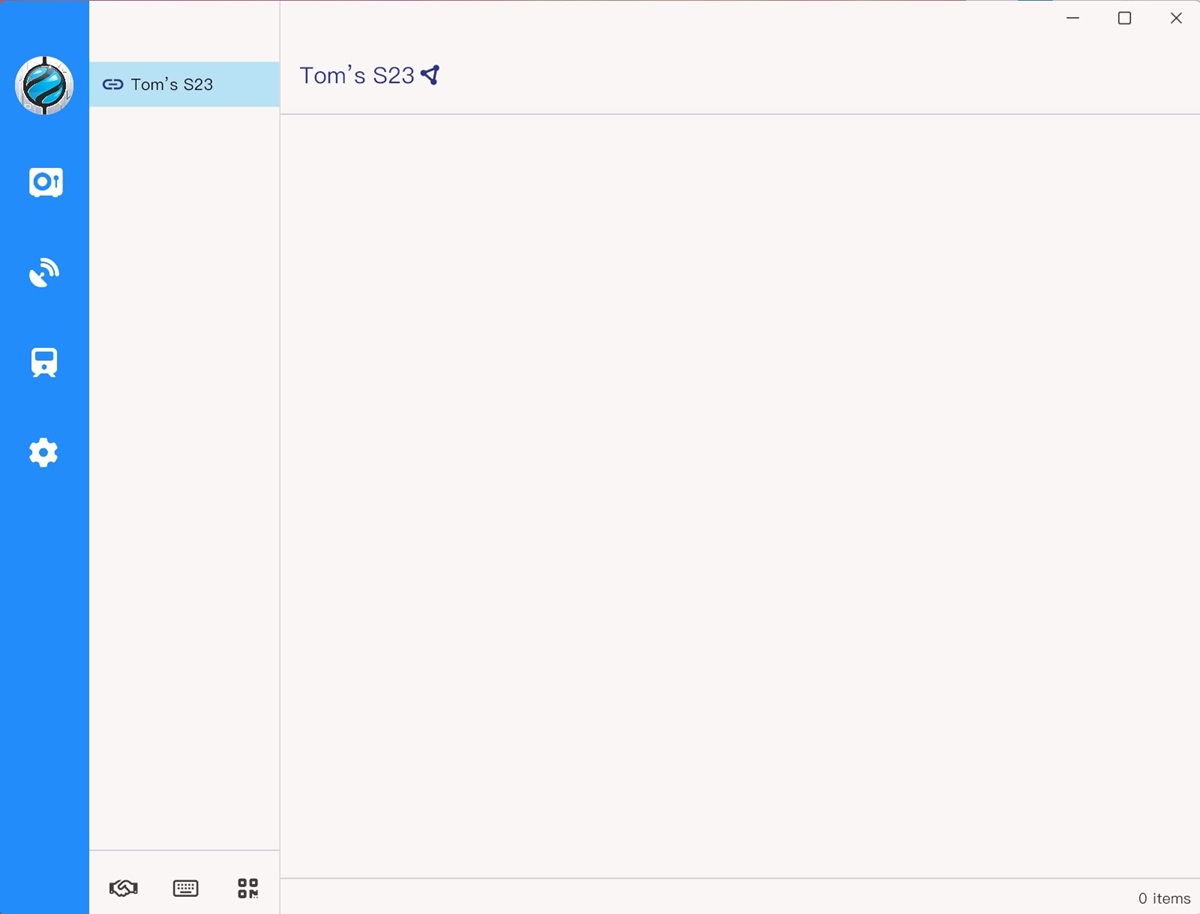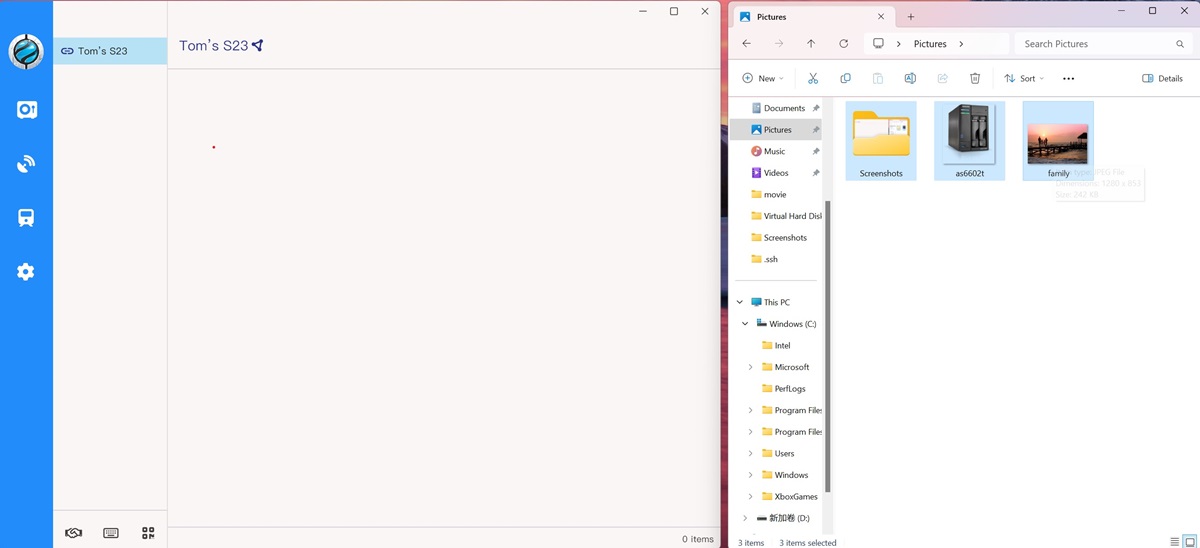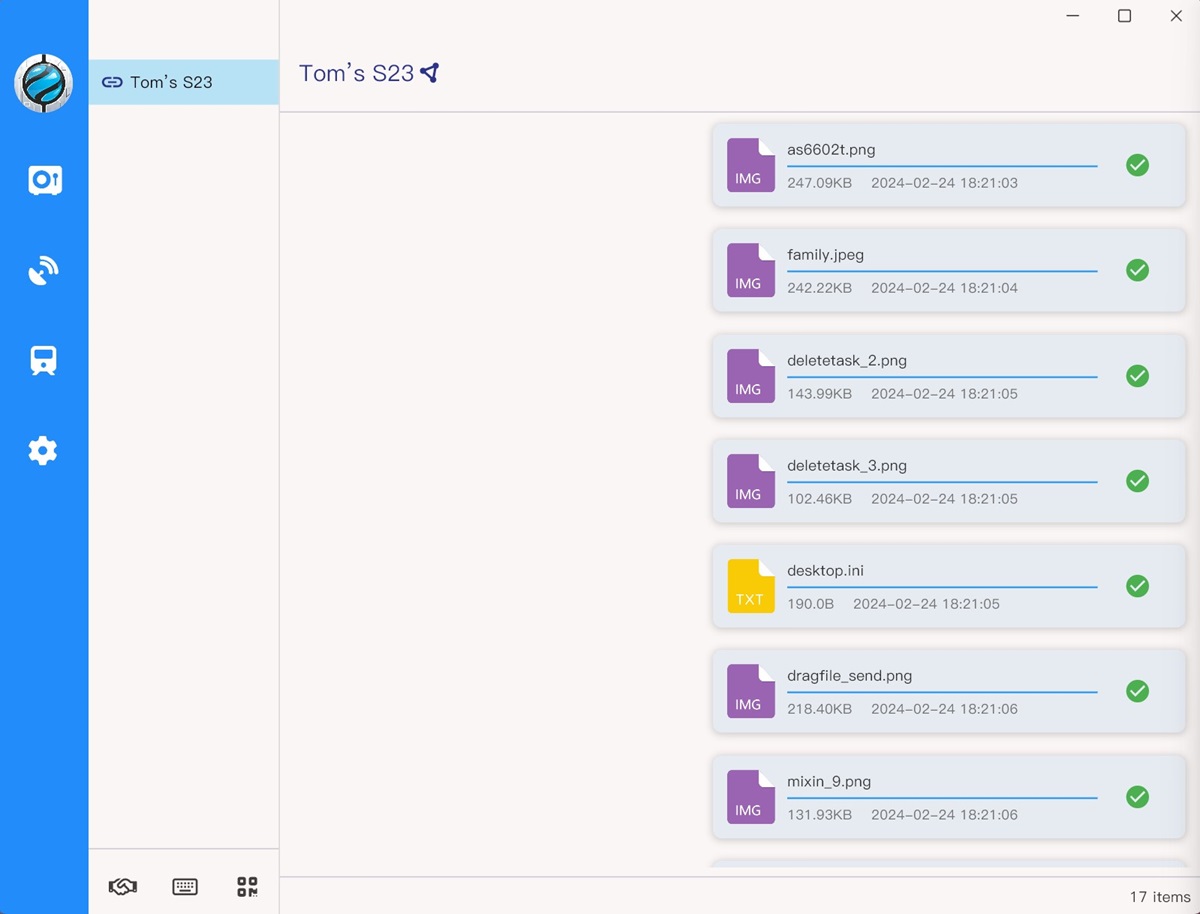Mobilink offers two convenient methods for sending files from your computer. Whether you want to send files from the File Vault or directly from your computer, this guide will walk you through the process.
Method 1: Send Files from File Vault
Step 1: Launch Mobilink
Open the Mobilink application on your Windows, Linux, or macOS computer.
Step 2: Navigate to the "Safebox" Page
Go to the "Safebox" page within the Mobilink application.
Step 3: Send a Single File or Directory
- Right-Click the File
Move your mouse over the file or directory you want to send and right-click on it. - Select "Send"
In the pop-up menu, click on "Send." - Choose the Recipient
In the pop-up window, select the recipient from the list. - Confirm Sending
Click the "Confirm" button to start sending. A sending window will appear, showing the progress. The window will automatically close once the file is sent.
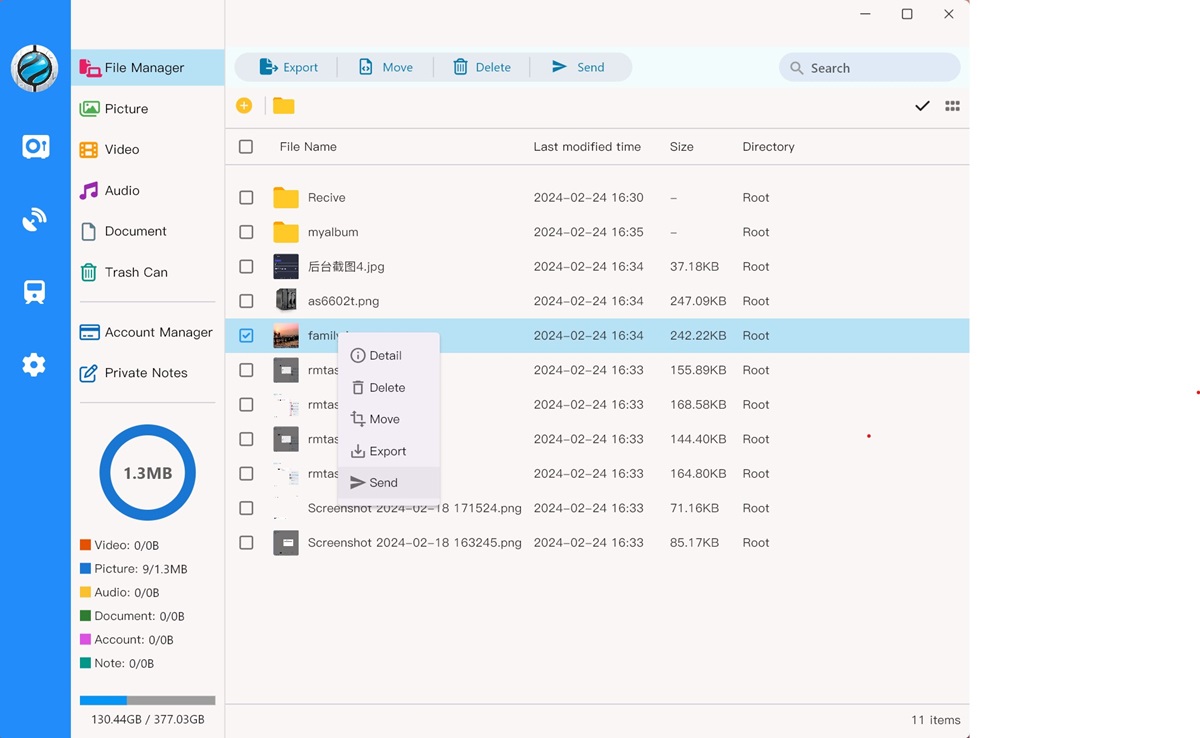
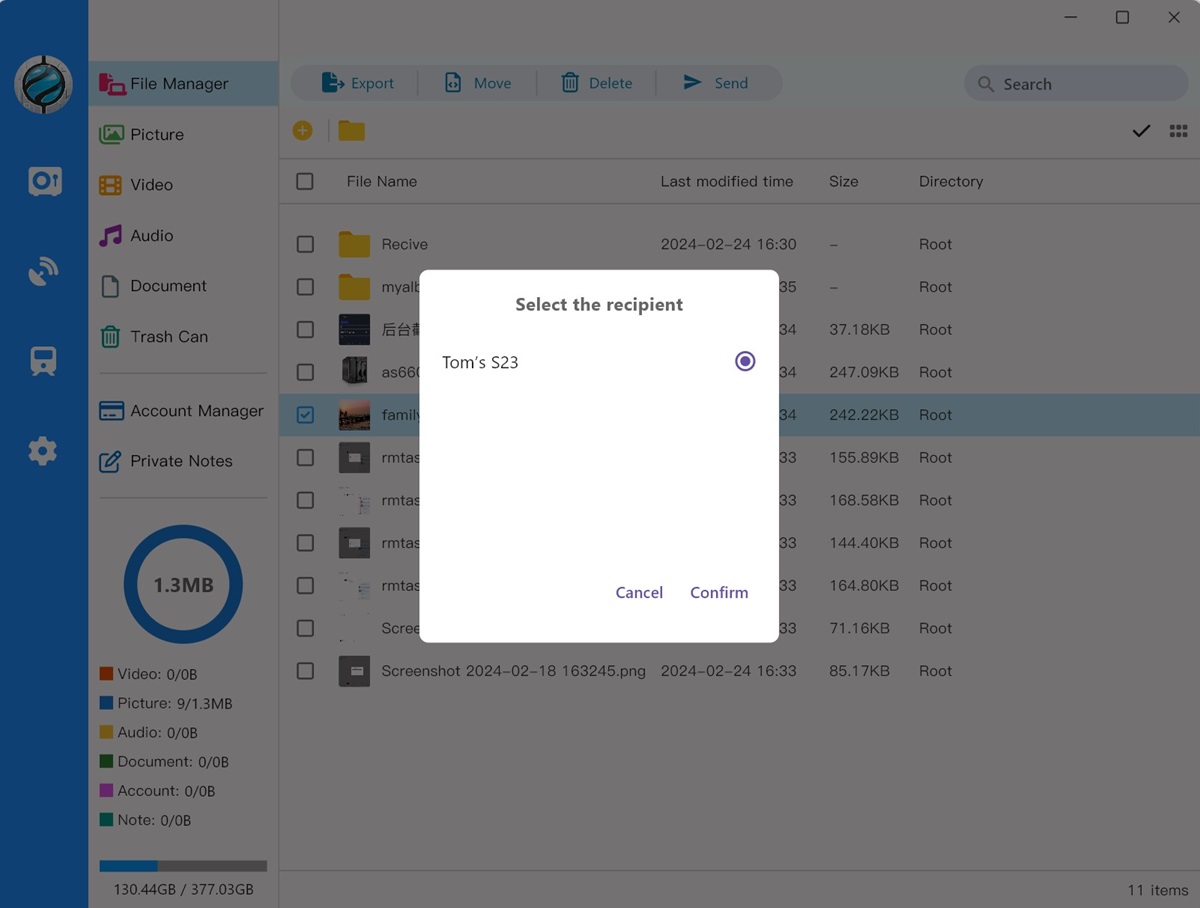
Step 4: Send Multiple Files or Directories
- Enter Multi-Select Mode
Hover your mouse over any file, then press and hold the left mouse button to enter multi-select mode. - Select Multiple Files
Left-click on each file you want to send. - Click the "Send" Button
Click the "Send" button located on the top toolbar. - Choose the Recipient
Select the recipient in the pop-up window. - Confirm Sending
Click the "Confirm" button. The sending window will appear, and the progress will be shown until the files are sent.
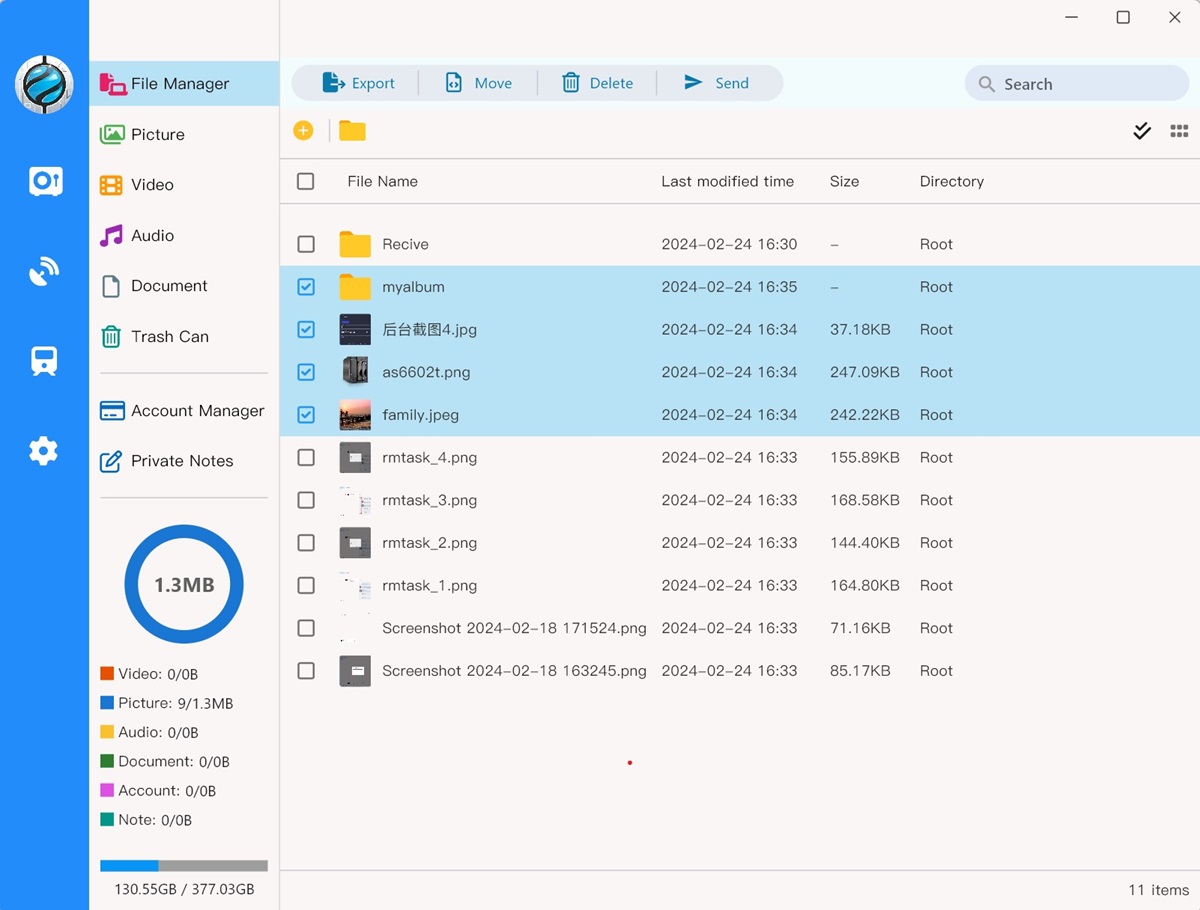
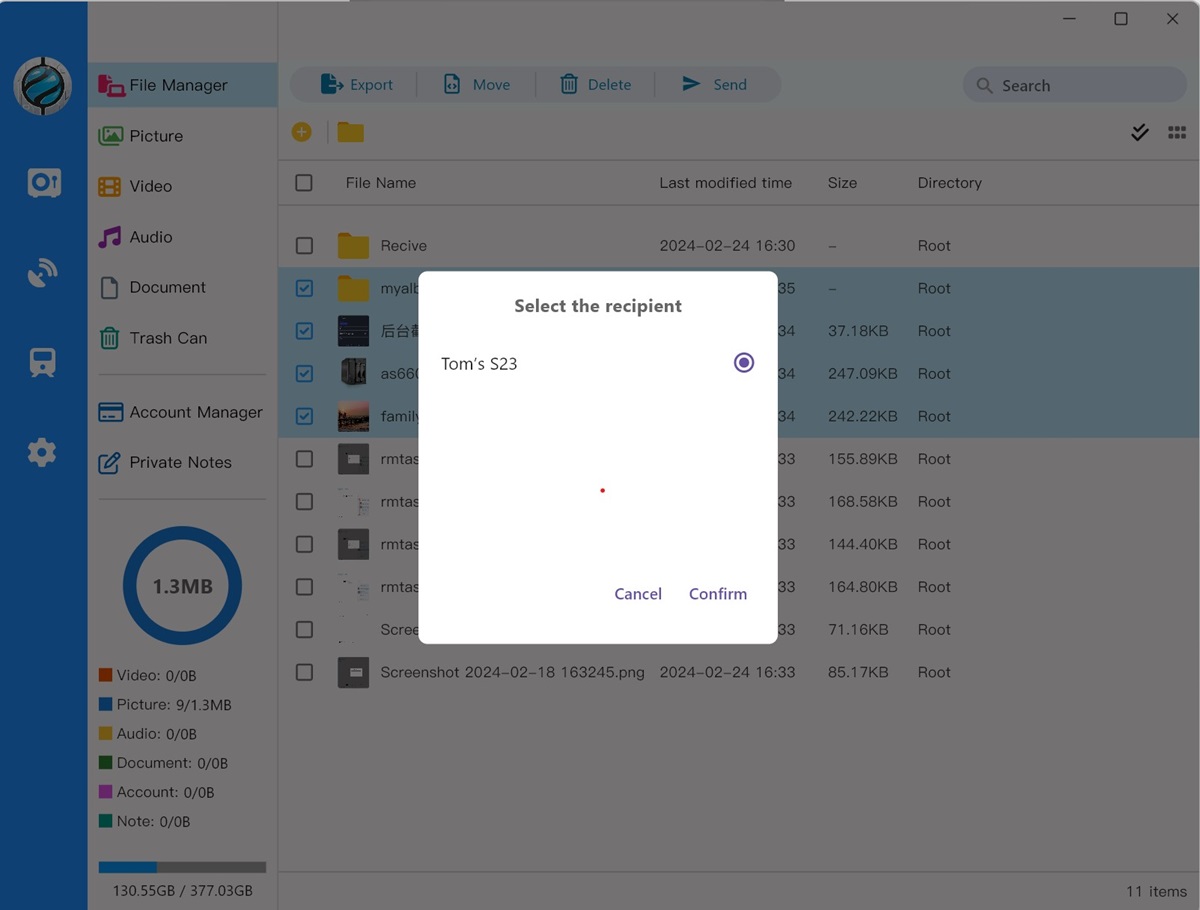
Method 2: Send Files Directly from the Computer
Step 1: Launch Mobilink
Open the Mobilink application on your Windows, Linux, or macOS computer.
Step 2: Navigate to the "Device" Page
Go to the "Device" page in the Mobilink application.
Step 3: Select the Recipient Device
Click on the device to which you want to send files from the device list.
Step 4: Drag and Drop the File
- Select the File
Open your computer's file manager and select the file you want to send. - Drag and Drop
Hold down the left mouse button, drag the file, and drop it onto the Mobilink application window. - Send the File
The file will automatically be sent to the recipient. You can monitor the progress and status of the file transfer directly in the Mobilink application.